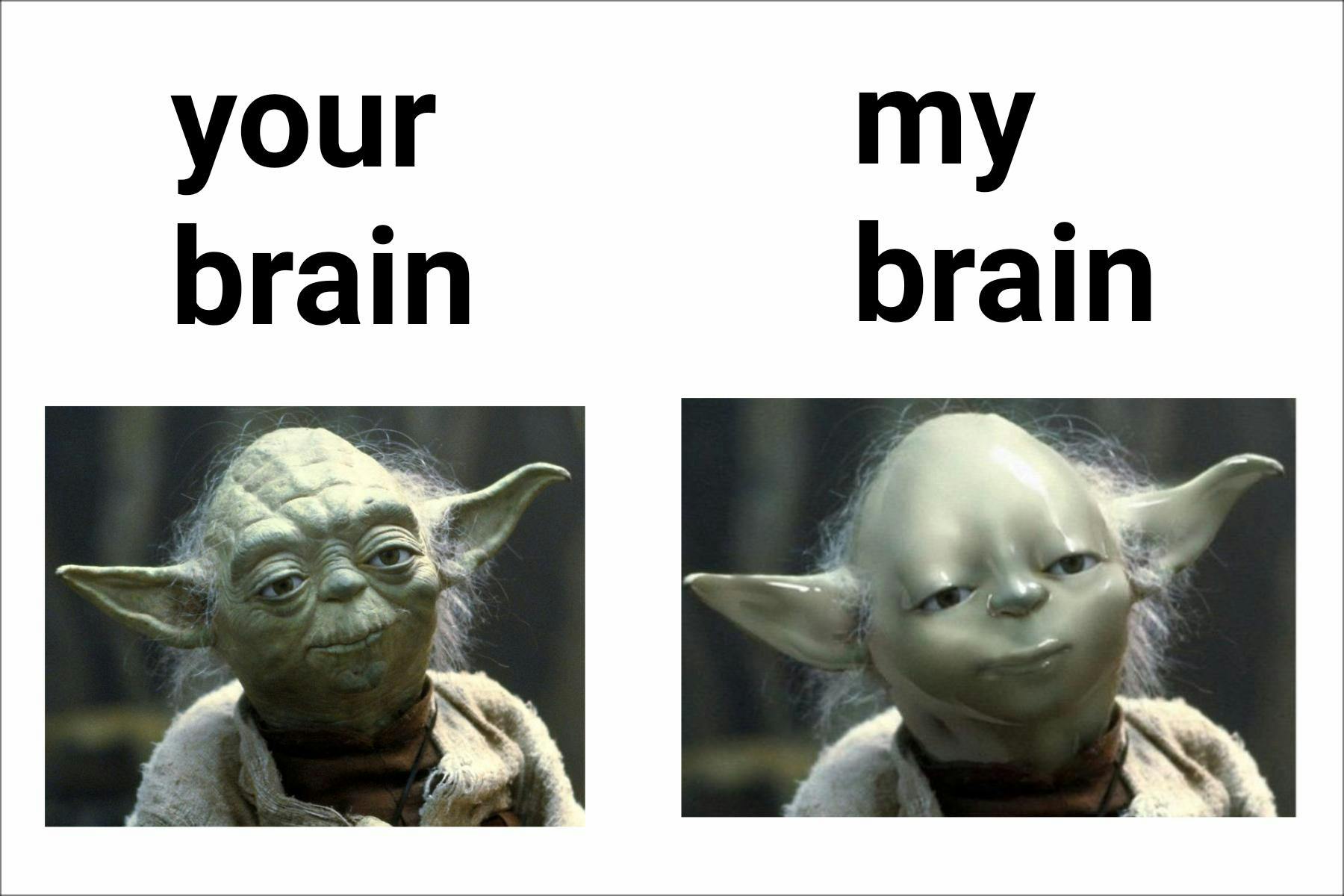Going Full Nerd: Why and How I Switched to Neovim
Saturday, June 22, 2024 @ 1:04 AM
Last edited: Saturday, June 22, 2024 @ 1:03 PM
I recently decided to go full nerd, ditching my preferred IDE of several years, VS Code, in favor of the terminal-based editor Neovim. 🤓 In this article (where I play the role of an influencer writing something that nobody asked for and publishing it for all to see), I'll explain why I made the change. Additionally, I'll share some insights from my journey, aiming to help others who might be considering a similar switch avoid some of the pitfalls I encountered.
Why Bother?
Some engineers are passionate about their tools, while others couldn't care less. If you're in the latter group, you're probably baffled by my choice to write a whole gosh darned article about this and you're free to bail out now 🪂. For the former, you understand the allure of trying shiny new things, but switching tools requires more than just curiosity. I boiled down my decision to move from VS Code to Neovim to a few key factors, which I'll elaborate on later in this post:
- Performance and immediate visual feedback
- Version-controlled configuration and customization
- Preference for CLI tools over GUIs
- Vanity: my desire to feel like a wizard 🧙♂️
Performance
I've been using VS Code for a few years now, and it's been... fine 😐. It's free, widely used and documented. Although configuring it can be painful at times, it has decent tools for debugging. Basically, I can get my work done with it, even if it's not my favorite tool in the world. It rubs me a weird way (and not a good weird way) that it's an Electron app.
As I've progressed in my career, I've desired to spend more time thinking and solving problems than actually sitting down and slinging the codified solution. To that end, I want minimal friction between the thoughts flowing from my brain to my fingertips to the screen in front of me. On more than several occasions while using VSC, I've noticed a considerable lag between the time I hit a key and the time I see the reaction I'm anticipating on the screen. It becomes agonizingly frustrating to have to pump the brakes on a train of thought every few seconds while solving a problem. This is where VSC began to fall short for me. I wanted the tool to get out of the way of my ability to think freely, but it was unrelenting.
I presumed that a terminal-based application would likely provide the least amount of friction and the most portability. I had already been using Vim keybindings in VSC to navigate in files, so I figured why not give Neovim a try? My rationale is that it's basically Vim plus all the features of an IDE (that I would need, anyway). I'll get into it more later in this post, but in short, Neovim is snappy, can be configured to lazy load plugins just-in-time, and has ultimately been much smoother for me on the performance front. Aside from getting accustomed to moving around via keyboard instead of mouse, the amount of friction between my thoughts and their appearance on my monitor is drastically lower than it was before.
Configuration and Customization
There's quite a bit of customization available in VS Code, but there are limitations. For example you can't control everything about how the main window and its panes are laid out, which version of Node it uses to run plugin tooling, or set different font sizes for the file explorer vs. the editor window (last I checked). I have a big second monitor that's my primary window into dev-world, but screen real estate is still valuable and I like to decide exactly what is on my screen and where it should be. In Neovim, the world is your oyster. You can hack away at your config to your heart's content and lay everything out exactly as you want it. Combine this with Tmux and your terminal will bend its knee to you.
Moreover, the entirety of your Neovim config can be plopped into a Git repository that you can take with you everywhere you go. I know, VSC has settings sync, which is kind of nice. However, I have encountered issues with it occasionally when I'd move between machines and have some "unsyncable" setting, leading to some frustrating debugging of my tools. I much prefer saving my settings in a Git repo, complete with commit messages and code comments explaining why I changed a setting at some point. I can even have branches of that repo for my personal and work machines.
This config as a repo approach extends beyond Neovim. I like to store my terminal
config, Tmux settings, regular Vim settings, .zshrc, .gitconfig, you name it!
When I get a new machine, I can get back to the interesting parts of development
within a few hours, instead of piecing together my dev environment by hand for an
entire day.
CLI > GUI
Even when using VS Code for text editing, there are very few parts of the GUI itself that I care for. The main selling point for me was the Git diffing and branch visualization, but I would always drop down into the terminal window to actually make commits and do rebases and whatnot. It's just so much easier for me to deal with, having amassed several Git aliases over the years that make routine tasks more pleasant.
But, as I delved deeper into terminal tooling, I found Lazygit
and git-delta, which offer everything I
liked about the GUI experience and more. I can use the command line to interact with
Git, but Lazygit also provides some really nice keyboard shortcuts for pushing, pulling,
rebasing, merging, etc. I don't have to click a mouse to move between my text editor
and a terminal window (I know there's keyboard shortcuts in VSC for moving between
panes too 🤫). In Neovim, I just hit \gg, and I'm looking at my Git tools, including
a side-by-side diff of my current changes. I can hit a to stage all my current
changes (or space bar to stage specific files), c to start writing my commit, then
Enter to finalize it. I hit P and it's pushed. When I'm done I hit q and the
Lazygit window goes away, out of my face. It's not taking up valuable real estate,
yet it's more instantly available to me than Git conveniences ever were in VSC.
It's not just Git though. I recently discovered Hurl after getting
fed up with how involved the process of setting up to run Postman was 🥵. I
don't really need a web account to fire off cURL requests, but I do like having
a way to store and run them on the fly. Hurl fits this use case nicely - a CLI tool
that allows me to easily store my cURL requests, write assertions, and more. As
I edit my .hurl files in Neovim I can hit \hr to run them and see the result
(with some custom keybindings, of course). The feedback loop is shortened, and I'm
a happy guy!
The list goes on. CLI tools are much easier to fine-tune to your use case than their GUI equivalents, and for me, this power is worth the lack of a fancy visual interface with clickable buttons.
Wizardry
To be completely honest I am a vain person in some regards, in this case my desire to dazzle my peers with my wizard level mastery of technology.
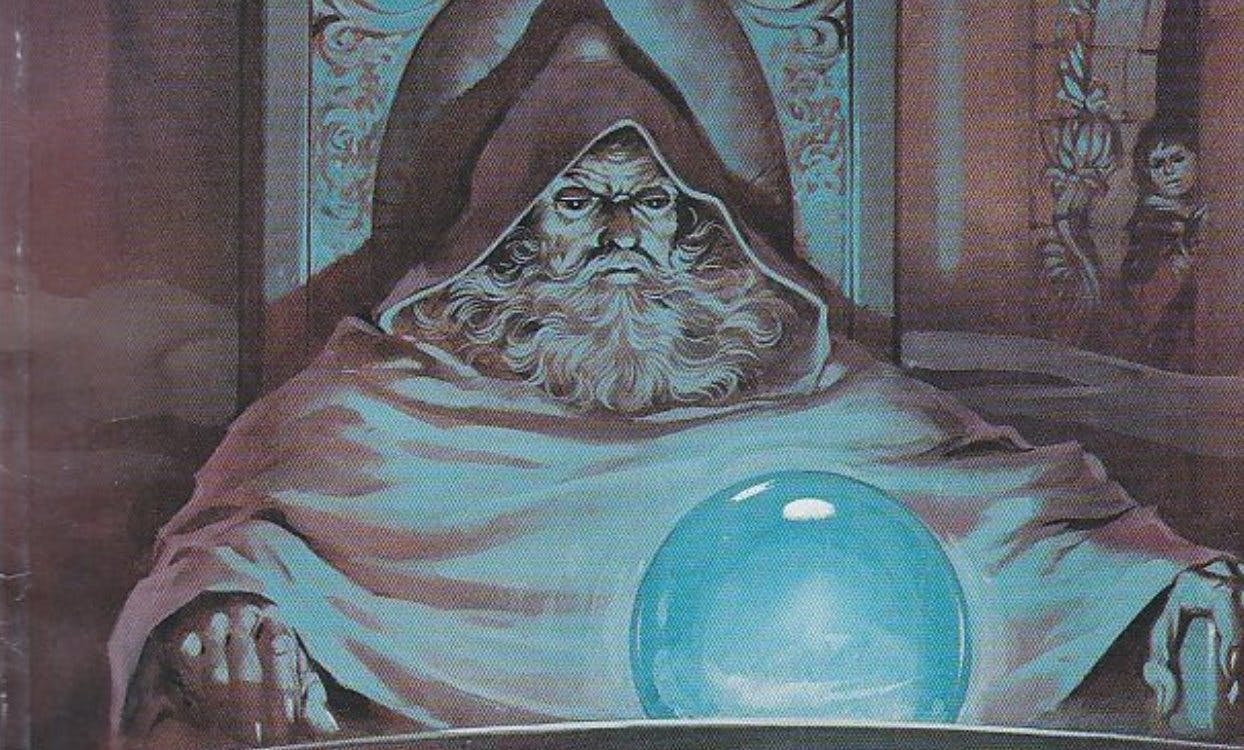
As much orb pondering as I may do I will never be as in command of tech as most of my peers, but it's fun to pretend. Using key bindings to move around in text files and manipulate terminal windows makes me feel more capable as an engineer somehow. "Fake it 'til you make it," as they say.
How I Made the Switch
"OK, do you're a dork for a bunch of CLI tools - so am I. But how do you get over the initial hump without wasting a bunch of time?" you ask.
To which I respond, "I did waste a lot of time getting over that initial hump, but I'll try to save you some of that by sharing what worked and what didn't."
Learning Vim and Tmux
These tools have been crucial to my movement away from a GUI based IDE. Vim/Neovim is what I use for text editing, and Tmux for session/window/pane management. The combination of these allows me to quickly pop open panes to run various CLI tools in while working on projects.
I may have had a slight head start here, as I've been using Vim keybindings to move around in files for years. However, it wasn't until I picked up a copy of Practical Vim by Drew Neil that I began to truly appreciate how much text-editing power is built into Vim, let alone Neovim. From that book I learned a ton of new tricks for navigating, making edits, as well as how to leverage macros, registers and the quickfix list. Admittedly I'm not yet in the habit of using them every day, but I know I can reach for them when I need some truly awesome raw power.
At the same time that I picked up Practical Vim, I got a copy of Tmux 2 by Brian Hogan. You may not need a book to get all of this information, but I, for one, digest topics more readily in book format than when I read a bunch of disparate blog posts and StackOverflow answers. Your mileage may vary. I'd actually never used Tmux before, but have quickly grown accustomed to having a different "sessions" that I can quickly move between throughout my day depending on my current context, e.g. "admin", "dev", "qa", and "experiments." That way I can quickly get whatever I was working on in one context out of my face without having to minimize/maximize windows or hunt around for the window I had a file open. In my "dev" session I can have several windows to move between while working in various areas of a code base.
Granted, there are alternative tools to Tmux for window/pane management which I'll touch on later, but I'm sticking with it for now since it fits its niche incredibly well.
Neovim Configuration: A Double Edged Sword
Initially, I wanted to have complete control and awareness of my Neovim configuration. Funny enough, there are projects that come up called "Neovim from Scratch" that will actually have you use a starter config instead of actually building it from scratch 🙃 I tried following some tutorials on YouTube. Some were helpful and actually explained things, others seemed to be more style than substance, explaining what to add into the config but not really explaining why.
After trying and bailing on those a few times, I finally threw in the towel and looked for an out-of-the-box config that might fit my style. I wanted something that would make it easier to wrangle in all those keybindings! There are several major "starter configs" out there, I'll cover a few.
- I got a weird vibe from NvChad, it seemed like the goal there was to make Neovim look and feel like VS Code... why!? From my perspective, some of the benefits of Neovim go out the window if it tries to be a clone of VS Code.
- LazyVim seemed like the most widespread and well supported, focusing more on setting up Neovim to let its strengths shine. So I tried it out and I have been pretty happy with it. If you decide to go this route, rest assured that their docs are pretty easy to follow.
- There's also LunarVim and AstroVim, which I didn't know about until after reaching for LazyVim. However, I've read some commentary suggesting they may lock you into weird patterns of extending and customizing configuration, so I haven't bothered with trying them.
Great, so now I had my Neovim config going, and was able to do a little bit of light customization to fit my needs.
Reaching for a More Modern Terminal Emulator
Remember how I was geeking out earlier about how Neovim reduces the "time from thought to screen?" Well it turns out that we can take this even further by using a more modern, snappy and responsive terminal emulator. I won't delve too deep here, but I'd been using iTerm for years without many complaints. However, while venturing into this weird new world of terminal nerdery, I decided to give Kitty a shot. Long story short: it's a big improvement!
A few things I like about Kitty:
- It's noticeably more responsive than iTerm, likely because it leverages GPU for rendering, along with other modern fanciness to reduce rendering bottlenecks.
- It's incredibly easy to get Nerd Fonts working, and they look great. (I'd had some issues and some not-so-great looking font rendering happening in iTerm.)
- The entirety of configuration can be saved to a
~/.config/kitty/kitty.conffile, making it version-controllable. - It runs on macOS and Linux. I'm mostly on macOS, but it's nice to know that if I wanted to go deeper down the nerd rabbit hole I could move over to Linux and still have muh tools.
As I mentioned before, there are alternatives to Tmux for window and pane management. Kitty has its own window and pane management tooling baked in, but since I'd already figured out how to handle these with Tmux I decided to just roll with it. Maybe someday I'll decide to switch over to Kitty's tools, but for now, it's just one more paradigm to adopt I didn't have the mental stamina for.
Bringing it All Together
Here's a synopsis of several key points above along with a few more pointers for anyone looking to take the plunge into terminal wizardry. If you want to see my configurations for some ideas, I keep it all in this repo, and feel free to reach out with any questions.
- Wrap your head around Vim basics first. You might try plowing through Practical
Vim like I did, or maybe
vimtutorwill be enough for you. The key is to understand the core functionality of Vim before reaching for a bunch of plugins to get other things done. - Get yourself a modern terminal emulator and configure it with a Nerd Font that you like. I like JetBrains Mono, but to each their own.
- Depending on your terminal emulator, you may not need Tmux. Whichever tool you use, get comfortable with the shortcuts for managing windows and panes using your keyboard.
- Start storing your config files in a bare Git repo, so that you can take your configs to new machines easily, and can also roll back changes if you screw something up.
- Try out LazyVim before trying to roll your own config entirely from scratch. They've done a great job of handling a ton of grunt work. Don't be too proud to use this and take a peek into the source to understand how they did it.
- If using LazyVim, use their
LazyExtrascommand to install extras. I tried adding them manually to the Lua config files, but it didn't seem to work as well as when just using theLazyExtrasmenu to install things. 🤷🏻♂️
Conclusion
I hope you found my long-winded tale of this journey I've embarked on. I likely spent more time writing this up than the amount of time I'll ever save based on performance gains from going all-in on keyboard control of my machine 😛
Jokes aside, with a decent configuration for Neovim and a slick new terminal that gives me instantaneous feedback for every keystroke, I've enjoyed the ability to more seamlessly move between projects and manipulate my environment without moving my hands off the keyboard. I was skeptical that it would make all that much of a difference, but it's removing a lot of friction in my day-to-day work. It's not just writing code - I can quickly move between my Tmux sessions for "dev", "admin" and "QA" work without having to hunt around for windows. The keyboard shortcuts are becoming more ingrained in muscle memory, so with that hurdle out of the way I feel more in command of my machine.
If you're Neovim-curious I'd encourage you to give it a shot. Hey, if this smooth-brain can do it, anyone can!